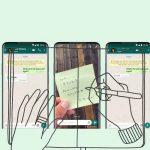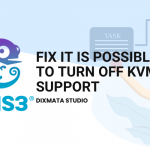Install Zimbra Ubuntu. In this tutorial we discuss Install Zimbra on Ubuntu 18.04. Zimbra is an open source email server software that provides email services to its users, both in sending and receiving emails. In addition, zimbra also provides other features such as email sharing and can also be synced with Nextcloud. There are a lot of Mail Server platforms available, but in our opinion Zimbra
Before starting Install Zimbra Ubuntu 18.04. This Zimbra, there are some explanations below that you should know about Zimbra, such as:

History of Zimbra
Zimbra Collaboration Suite (ZCS) is a groupware product of Zimbra, Inc., located in San Mateo, California, United States. This company was bought by Yahoo! in September 2007 [1]. This software consists of client and server components. Zimbra is available in two versions: an open source version, and a commercially supported version (“Zimbra Network”) with commercial source components. Versions of this software are available from Zimbra for free download and use, as well as from Zimbra authorized partners.
The ZCS Web Client is a full-featured collaboration suite that supports group email and calendaring using an Ajax web interface tool that enables tips, draggable items, and right-click menus in the UI. Also features advanced search capabilities and relationship dates. Online document authoring, “Zimlet” mashup and full UI administration are also included. It is written using the ‘Zimbra Ajax Toolkit.
The ZCS Server uses several open source projects. This will bring up a SOAP application programming interface for all functions as well as an IMAP and POP3 server. The server runs on many Linux distributions as well as on Mac OS X.
ZCS kompatibel dengan milik klien seperti Microsoft Outlook dan Apple Mail, baik melalui kepemilikan konektor, serta open-source Novell Evolution, sehingga email, kontak, dan kalender dapat disetarakan dari ZCS ini ke server. Zimbra juga menyediakan dua arah asli sync ke banyak perangkat mobile (Nokia Eseries, BlackBerry, Windows Mobile, iPhone dengan perangkat lunak 2,0). Sumber (https://id.wikipedia.org/wiki/Zimbra)
Prerequisites for Installing Zimbra Ubuntu
- Ubuntu 18.04 Sever
- 4 CPU
- RAM 8GB Minimal
- 50 GB Hardisk
- Server DNS
See also
Before starting the tutorial Install Zimbra on Ubuntu 18.04 in the installation , we have to create a domain for zimbra. For dns we use DNSmasq.
DNSmasq is a software that functions to store the IP of the sites that are accessed, in other words, a cache of the IPs of the sites that we access.
The advantages of using dnsmasq are
- A simple configuration file is centralized in /etc/dnsmasq.conf
- DNS Masquerade set-up is simpler to use as Local DNS compared to using BIND which has complex features
- DNS Masquerade will read the /etc/hosts configuration as an A Record of each name server to be looked up
- Simple
(https://www.ilmuzimbra.com/).
Catatan
- IP Address = 172.20.2.90
- Zimbra = Zimbra 8.8.15 GA Release
- Domain = dixmata.com

Step 1: Update And Upgrade Linux (Install Zimbra Ubuntu 18.04)
First, for how to install Zimbra on Ubuntu 18.04, we have to update and upgrade packages on linux, so that everything needed to install Zimbra goes well.
apt update && apt upgrade
Step 2: Edit Hostname and Linux Hosts File (Install Zimbra Ubuntu 18.04)
Edit Hostname and the Hosts file on Linux is located edit in /etc/hostname. Hostname is the name that will be used for our server. In addition, Hostname is also used for server identity.
nano /etc/hostnameThen fill in the domain you are using, here we use the example of mail.dixmata.com

Replace with the Domain name that will be used, then edit the hosts file with the following command:
nano /etc/hosts

And Reboot
rebootStep 3: Install dnsmasq
Next Install Zimbra Ubuntu, we will install dnsmasq as a DNS server. But before that we must first turn off systemd-resolve which is running on port 53, because DNS is also running on port 53 which causes the port to conflict.
systemctl disable systemd-resolved
systemctl stop systemd-resolved
Step 4: Configure Resolv File (Install Zimbra Ubuntu)
The basic configuration of the ubuntu resolv file is already linked with the ubuntu system, so to use dnsmasq we have to remove the link first.
To see if a file is still symlinked, use the following command:
ls -lh /etc/resolv.conf
Delete the resolv.conf file, follow the following command.
rm -f /etc/resolv.conf
Now create a new resolv.conf file and fill in the Google DNS server, follow the following command
nano /etc/resolv.conf

Install dnsmasq , follow the following command
apt install dnsmasq -y
Step 5: Configure Dnsmasq(Install Zimbra Ubuntu)
After installing Dnsmasq, then configuring Dnsmasq, open the dnsmasq.conf file located in /etc/dnsmasq.conf.
Backup the default dnsmasq configuration file, namely dnsmasq.conf, if there is an error in the configuration, we can restore it to the beginning. Follow these commands:
cp /etc/dnsmasq.conf /etc/dnsmasq.conf.bak
Edit file dnsmasq.conf
nano /etc/dnsmasq.conf
Follow the following configuration, changing ip-address and dixmata.com according to what you are using.
server= 172.20.2.90
domain=dixmata.com
mx-host= dixmata.com, mail.dixmata.com, 5
mx-host= mail.dixmata.com, mail.dixmata.com, 5
listen-address=127.0.0.1Restart service dnsmasq
systemctl restart dnsmasq
Test A Record mail.
Dig for an A record of Zimbra Server.
dig A mail.dixmata.com

Continue with Test MX Record Domain
dig MX dixmata.com


Step 6: Download Zimbra Collaboration Open Source Edition
The next step in Installing Zimbra Ubuntu is downloading Zimbra Collaboration, because in this tutorial using Ubuntu 18.04, the Zimbra that will be downloaded is Zimbra Ubuntu 18.04, to download Zimbra you can link Download Zimbra

In the picture above, there are several types of OS that can be used to install Zimbra Ubuntu, specifically for this discussion, we use Ubuntu 18.04 LTS, so choose the Ubuntu 18.04 LSTS platform
or you can also use the wget command at the download url of the zimbra packet, as below
wget https://files.zimbra.com/downloads/8.8.15_GA/zcs-8.8.15_GA_3869.UBUNTU18_64.20190918004220.tgz
Wait a few moments until the download is complete, and if you have extracted the zimbra file that has been downloaded in the .tgz format
Use the following command to extract the zimbra file that has been downloaded tdi
tar -xvf zcs-8.8.15_GA_3869.UBUNTU18_64.20190918004220.tgz
If it has been successfully extracted, then move to the zimbra folder:
cd zcs-8.8.15_GA_3869.UBUNTU18_64.20190918004220
Step 6: Install Zimbra Collaboration on
After the download is successful and the file has been extracted, the next step is to install Zimbra Collaboration.
Inside the extracted zimbra folder, there is a file with the extension .sh (.install.sh). Run the Script file path.
Run the installer script.
sudo ./install.sh

When Zimbra gives a notification of the Software License agreement, select “Y” and do the same on Zimbra’s package repository Installation.
If there is an error like the one below:

Follow the following command
apt-key adv --keyserver hkp://keyserver.ubuntu.com:80 --recv-keys 9BE6ED79
And run ./Install.sh again
sudo ./install.sh
After that zimbra will continue the installation.
In the packages installation, select “Y” for each package except for the “zimbra-imapd” package. We do not use these packages because the version is still in Beta.

When finished, the system notification will be changed, select YES”
The system will be modified. Continue? [N] y
and Installation will start. The installation process will take a few minutes, wait for it to finish, do not restart or shut down your server.
After the installation is complete, we will be asked to configure some menus
1. Menu DNS Cache

Select 5 which is “zimbra-dnscache” , then select 2 “Master DNS IP address(es)”
Fill it with google dns which is 8.8.8.8

Then type “r” to go back
2. Menu Password Admin
Press 7 to add Admin Password
Address unconfigured (**) items (? – help) 7

Then now to create an Admin Password, press “4”. We will be asked to set the admin password. Type the Password which must contain 6 Characters.
Select, or ‘r’ for previous menu [r] 4

Then enter Password

After typing the password, enter Enter and press the ‘r’ key on the keyboard to return to the Main Menu
Select, or ‘r’ for previous menu [r]
Now to save the completed configuration but press the ‘a’ key on the keyboard.
Select from menu, or press ‘a’ to apply config (? – help) a
And there will be a notification to save the configuration that has been made, Type ‘Yes’

Save configuration data to a file? [Yes] Yes
The system will be modified – continue? [No] Yes
Then Enter and wait for Zimbra to complete the configuration that was made earlier.
Followed by the message Notify Zimbra of your installation? [Yes], then select No
Notify Zimbra of your installation? [Yes] Yes
Notifying Zimbra of installation via http://www.zimbra.com/cgi-bin/notify.cgi?VER=8.8.15_GA_3869_UBUNTU18_64&[email protected]
Step 7 : Access Zimbra Dashaboard Admin
Now we are done installing Zimbra Ubuntu, and we can access the zimbra dashboard, if on linux there is a firewall, so that the firewall is disabled first, until the zimbra configuration is completely completed
Open a web browser and type
atau
The Zimbra Admin default page will appear, Enter the Username and Password, Enter the username and password for the one that was set in the previous step.

We have practiced how to install Zimbra on Ubuntu 18.04 and it has worked, so for those of you who want to try or have problems, you can contact us again.
Thank you for following this Tutorial How to Install Zimbra on Ubuntu 18.04, hopefully it will be useful and can be a lesson for all of us and can share knowledge with others.