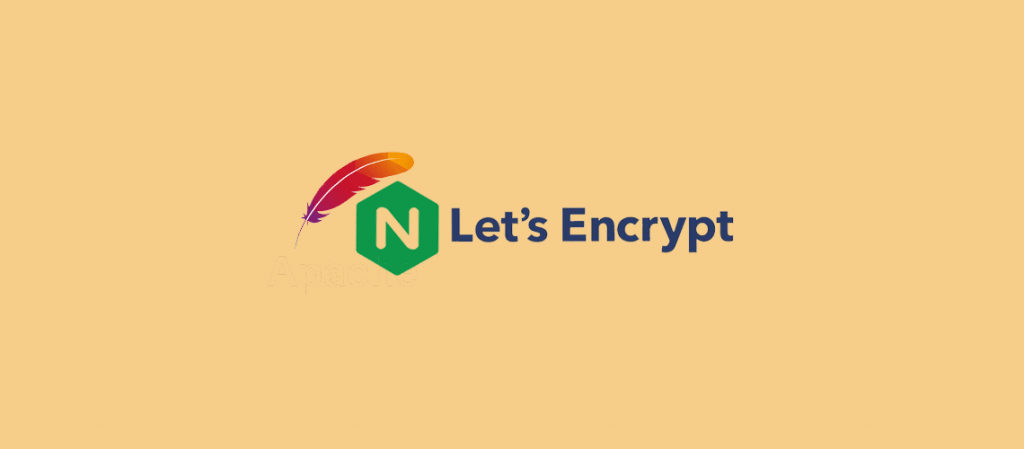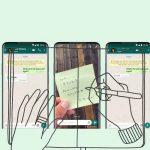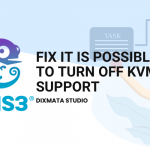Install SSL Let’s Encrypt Wildcard. Merupaka sebuah Layanan otoritas yang gratis menyediakan SSL/TLS Certificate. Dengan menggunakan SSL dapat membuat layanan dan lalu lintas Website terenkripsi di Internet. Menggunakan SSL memungkinkan untuk meminimal resiko kehilangan data atau tercurinya data, karena menggunakan SSL yang dipasang di Server memastikan koneksi aman.
Apa itu Wildcard Domain? Wildcard domain merupakan merangkup semua jumlah subdomain yang terkait dengan Domain. Jadi jika menggunakan SSL Wildcard mengurangin pekerjaan pemilik Webserver dalam melakukan Installasi. Berikut Kami Dokumentasinya Cara Install Let’s Encrypt Wildcard on Nginx & Apache.
Baca Juga : Install Let’s Encrypt | Dixmata Labs
Langkah 1 – Install SSL Let’s Encrypt Wildcard Nginx
Berikut perintah yang akan digunakan untuk melakukan Installasi SSL Wildcard Nginx
Install Certbot
Sebelum melakukan Installasi, pastikan melakukan update System Server terlebih dahulu
apt updateLalu Install Certbot Nginx, ikuti command berikut ini
apt install certbot python3-certbot-nginxGenerate SSL, lalukan Command berikut untu Generate SSL *.example.com
certbot certonly \
--agree-tos \
--email [email protected] \
--manual \
--preferred-challenges=dns \
-d *.example.com \
--server https://acme-v02.api.letsencrypt.org/directoryEnter, dan akan ada Notifikasi Bahwa IP yang digunakan ini adalah bersifat publik, dan memintah persetujuan dari Anda, dan pilih > “Yes”
Saving debug log to /var/log/letsencrypt/letsencrypt.log
Plugins selected: Authenticator manual, Installer None
Obtaining a new certificate
Performing the following challenges:
dns-01 challenge for example.com
- - - - - - - - - - - - - - - - - - - - - - - - - - - - - - - - - - - - - - - -
NOTE: The IP of this machine will be publicly logged as having requested this
certificate. If you're running certbot in manual mode on a machine that is not
your server, please ensure you're okay with that.
Are you OK with your IP being logged?
- - - - - - - - - - - - - - - - - - - - - - - - - - - - - - - - - - - - - - - -
(Y)es/(N)o: YesEnter, dan Anda harus memasukan code DNS TXT kedalam DNS Server, agar Let’s Encrypt Wildcard dapat memverifikasi Domain Anda. Berikut Output permintaaan Deploy DNS TXT
Please deploy a DNS TXT record under the name
_acme-challenge.example.com with the following value:
Vcxj5B9qKpTupe7aPw9V7-rWuPFhK8J_92q_qtJHfxw
Before continuing, verify the record is deployed.
- - - - - - - - - - - - - - - - - - - - - - - - - - - - - - - - - - - - - - - -
Press Enter to ContinueSebelum Melanjutkan atau “Continue”, pasitkan DNS TXT sudah di Deploy ke dalam DNS Server. Berikut tampilan jika sudah di Deploy kedalam DNS Server.
_acme-challenge.exmaple.com IN TXT "e80Zxtsdkifhiadsjhkadksalkdeo2Oxco1o"
Untuk Konfirmasi bahwa di DNS sudah terdaftar, gunakan perintah berikut ini
nslookup -type=TXT _acme-challenge.example.com localhostOutput jika berhasil
Server: localhost
Address: 127.0.0.1#53
_acme-challenge.example text = "e80Zxtsdkifhiadsjhkadksalkdeo2Oxco1o"
Jika sudan terverifikasi Anda bisa Lanjutkan dan akan mendapatkan Cerfitficate SSL
IMPORTANT NOTES:
- Congratulations! Your certificate and chain have been saved at:
/etc/letsencrypt/live/example.com/fullchain.pem
Your key file has been saved at:
/etc/letsencrypt/live/example.com/privkey.pem
Your cert will expire on 2022-02-15. To obtain a new or tweaked
version of this certificate in the future, simply run certbot
again. To non-interactively renew *all* of your certificates, run
"certbot renew"
- If you like Certbot, please consider supporting our work by:
Donating to ISRG / Let's Encrypt: https://letsencrypt.org/donate
Donating to EFF: https://eff.org/donate-leCertificate berada pada Directory /etc/letsencrypt/live/example.com/
drwxr-xr-x 2 root root 4096 Feb 14 18:35 .
drwx------ 3 root root 4096 Feb 14 18:35 ..
lrwxrwxrwx 1 root root 44 Feb 14 18:35 cert.pem -> ../../archive/example.com/cert1.pem
lrwxrwxrwx 1 root root 45 Feb 14 18:35 chain.pem -> ../../archive/example.com/chain1.pem
lrwxrwxrwx 1 root root 49 Feb 14 18:35 fullchain.pem -> ../../archive/example.com/fullchain1.pem
lrwxrwxrwx 1 root root 47 Feb 14 18:35 privkey.pem -> ../../archive/example.com/privkey1.pem
-rw-r--r-- 1 root root 682 Feb 14 18:35 READMEConfiguring Nginx WebServer SSL Let’s Encrypt (Install SSL Let’s Encrypt Wildcard)
Sekarang jika sudah mendapatkan SSL Let’s Encrypt Wildcard, lalukan Setup kedalam Webserver Nginx. Kita perlu mengedit file Virtualhost Nginx.
/etc/nginx/conf.d/example.com.confCopykan konfigurasi berikut ini, Anda hanya perlu menambakan pada baris SSL, Ingat sesuai kan Subdomain dengan yang Anda gunakan, disini kami menggunakan contoh example.example.com
server {
listen 80 ;
server_name example.example.com;
location / {
return 301 https://$host$request_uri;
}
}
server {
listen 443 ssl;
server_name example.example.com;
ssl_certificate /etc/letsencrypt/live/example.com/fullchain.pem;
ssl_certificate_key /etc/letsencrypt/live/example.com/privkey.pem;
access_log /var/log/nginx/example.example.com_access.log;
error_log /var/log/nginx/example.example.com_error.log;
include /etc/letsencrypt/options-ssl-nginx.conf;
ssl_dhparam /etc/letsencrypt/ssl-dhparams.pem;
root /var/www/exmaple.example.com;
index index.html;
location / {
try_files $uri $uri/ =404;
}
}Lalukan Ujicoba pada Nginx, apakah pengaturanyang dibuat berjalan baik.
nginx -tOutput jika berjalan baik
nginx: the configuration file /etc/nginx/nginx.conf syntax is ok
nginx: configuration file /etc/nginx/nginx.conf test is successfulLalu jika berjalan baik dan Aman, Restart server Nginx
systemctl restart nginxLangkah 2 – Let’s Encrypt SSL Wildcard Apache2
Berikut perintah yang akan digunakan untuk melakukan Installasi SSL Wildcard Apache2
Install Certbot
Sebelum melakukan Installasi, pastikan melakukan update System Server terlebih dahulu
apt update
Lalu Install Certbot Nginx, ikuti command berikut ini
apt install certbot python3-certbot-apache2
Generate SSL, lalukan Command berikut untu Generate SSL *.example.com
certbot certonly \
--agree-tos \
--email [email protected] \
--manual \
--preferred-challenges=dns \
-d *.example.com \
--server https://acme-v02.api.letsencrypt.org/directoryEnter, dan akan ada Notifikasi Bahwa IP yang digunakan ini adalah bersifat publik, dan memintah persetujuan dari Anda, dan pilih > “Yes”
Saving debug log to /var/log/letsencrypt/letsencrypt.log
Plugins selected: Authenticator manual, Installer None
Obtaining a new certificate
Performing the following challenges:
dns-01 challenge for example.com
- - - - - - - - - - - - - - - - - - - - - - - - - - - - - - - - - - - - - - - -
NOTE: The IP of this machine will be publicly logged as having requested this
certificate. If you're running certbot in manual mode on a machine that is not
your server, please ensure you're okay with that.
Are you OK with your IP being logged?
- - - - - - - - - - - - - - - - - - - - - - - - - - - - - - - - - - - - - - - -
(Y)es/(N)o: YesEnter, dan Anda harus memasukan code DNS TXT kedalam DNS Server, agar Let’s Encrypt Wildcard dapat memverifikasi Domain Anda. Berikut Output permintaaan Deploy DNS TXT
Please deploy a DNS TXT record under the name
_acme-challenge.example.com with the following value:
Vcxj5B9qKpTupe7aPw9V7-rWuPFhK8J_92q_qtJHfxw
Before continuing, verify the record is deployed.
- - - - - - - - - - - - - - - - - - - - - - - - - - - - - - - - - - - - - - - -
Press Enter to ContinueSebelum Melanjutkan atau “Continue”, pasitkan DNS TXT sudah di Deploy ke dalam DNS Server. Berikut tampilan jika sudah di Deploy kedalam DNS Server.
_acme-challenge.exmaple.com IN TXT "e80Zxtsdkifhiadsjhkadksalkdeo2Oxco1o"
Untuk Konfirmasi bahwa di DNS sudah terdaftar, gunakan perintah berikut ini
nslookup -type=TXT _acme-challenge.example.com localhostOutput jika berhasil
Server: localhost
Address: 127.0.0.1#53
_acme-challenge.example text = "e80Zxtsdkifhiadsjhkadksalkdeo2Oxco1o"
Jika sudan terverifikasi Anda bisa Lanjutkan dan akan mendapatkan Cerfitficate SSL
IMPORTANT NOTES:
- Congratulations! Your certificate and chain have been saved at:
/etc/letsencrypt/live/example.com/fullchain.pem
Your key file has been saved at:
/etc/letsencrypt/live/example.com/privkey.pem
Your cert will expire on 2022-02-15. To obtain a new or tweaked
version of this certificate in the future, simply run certbot
again. To non-interactively renew *all* of your certificates, run
"certbot renew"
- If you like Certbot, please consider supporting our work by:
Donating to ISRG / Let's Encrypt: https://letsencrypt.org/donate
Donating to EFF: https://eff.org/donate-leCertificate berada pada Directory /etc/letsencrypt/live/example.com/
drwxr-xr-x 2 root root 4096 Feb 14 18:35 .
drwx------ 3 root root 4096 Feb 14 18:35 ..
lrwxrwxrwx 1 root root 44 Feb 14 18:35 cert.pem -> ../../archive/example.com/cert1.pem
lrwxrwxrwx 1 root root 45 Feb 14 18:35 chain.pem -> ../../archive/example.com/chain1.pem
lrwxrwxrwx 1 root root 49 Feb 14 18:35 fullchain.pem -> ../../archive/example.com/fullchain1.pem
lrwxrwxrwx 1 root root 47 Feb 14 18:35 privkey.pem -> ../../archive/example.com/privkey1.pem
-rw-r--r-- 1 root root 682 Feb 14 18:35 READMEConfiguring Nginx WebServer SSL Let’s Encrypt
Untuk Konfigurasi Apache2 WebServer sama dengan Nginx, hanya saja lokasi file yang berbeda. Berikut tampilan Konfigurasi WebServer Apache2
/etc/apache2/sites-available/example.com.confTambahkan Code berikut ini kedalam Virtualhost example.com.conf
SSLCertificateFile /etc/letsencrypt/live/example.com/cert.pem
SSLCertificateKeyFile /etc/letsencrypt/live/example.com/privkey.pem
SSLCertificateChainFile /etc/letsencrypt/live/example.com/fullchain.pemBerikut tampilan Virtulhost WebServer jika sudah di konfigurasi
<IfModule mod_ssl.c>
<VirtualHost *:443>
ServerName ex.example.com
ServerAlis www.ex.example.com
ServerAdmin webmaster@localhost
DocumentRoot /var/www/html/
Alias /public "/var/www/html"
<Directory /var/www/html/>
AllowOverride All
Options Indexes FollowSymLinks MultiViews
Order allow,deny
allow from all
</Directory>
ErrorLog ${APACHE_LOG_DIR}/error.log
CustomLog ${APACHE_LOG_DIR}/access.log combined
SSLEngine on
SSLCertificateFile /etc/letsencrypt/live/example.com/cert.pem
SSLCertificateKeyFile /etc/letsencrypt/live/example.com/privkey.pem
SSLCertificateChainFile /etc/letsencrypt/live/example.com/fullchain.pem
</VirtualHost>
</IfModule>Lalu Restart WebsServer Apache2
systemctl restart apache2Terimakasih telah mengikuti Dokumentasi SSL Let’s Wildcard Certificate Nginx & Apache. Semoga enjoy dan Berhasil menerapkannya 🙂
Alternatif : Link Dokumentasi