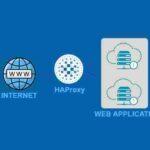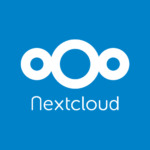Install Ubuntu 20.04 Server. Ubuntu 20.04 LTS was released on April 23, 2020, replacing the previous Ubuntu 18.04 LTS as the stable release. Code-named ”Focal Fossa” is one of the most popular distributions today. Ubuntu 20.04 is a version of Long Term Support or better known as LTS, which has full support for the next five years.
New Features on Ubuntu 20.04
- Latest Themes, and added some new themes
- GNOME 3.36 and improved visuals and performance
- Dark Mode
- Notification deactivate button
- New Default Wallpaper
- Amazon app removed from Ubuntu installation
- Storage/File System ZFS 0.8.3
- Python3 by default
- Php 7.4
Minimum System Requirements
- 4 GB Memory (RAM)
- Dual Core Processor
- 25 GB Hard Disk Space
- Bootable Media (USB / DVD)
- Stable Internet Connection
Step 1: Download ISO Ubuntu 20.04 LTS Server (Install Ubuntu LTS 20.04 Server)
Download the Ubuntu 20.04 LTS iso file, you can download it on the official Ubuntu webiste below.
https://ubuntu.com/download/server
After the iso file is downloaded, create a bootable USB or DVD for booting to the server system. you can use software like Rufus or balenaEther. If you have finished preparing the media, then we can proceed to Install Ubuntu 20.04 Server
Step 2: Boot to the Ubuntu 20.04 Server Install Media
Boot from the system server to the media used USB / DVD, then reboot the system.
Step 3: Install Ubuntu LTS 20.04 Server
After the system restarts, it will look like the following picture:
Select the language to use, then Enter

select Keyboard Layout, select Done then Enter

Network and Mirror Settings
For network settings, you can use DHCP or Static settings. If you use a server, you should use a Static/Manual IP, because the IP used will not change.
press tab key on Keyboard, select Ethernet name and Edit IPV4

select manual

Enter the Network, IP Address, IP Gateway, NameServer and Domain that will be used on the server. Then Save.

Then select Done

If your network uses a proxy, at this stage enter the proxy used on your network. if not go to the next step. Enter Done

Next choose a mirror, it will be filled automatically according to your country. If you don’t want to use the mirror, you can edit it with the mirror you want.
select the mirror to use. Then Enter

Followed by the hard drive installation, in this step we practice installing the hard drive manually
use whole disk and replace group as LVM group, then Done

Here you will see the amount of hard drive capacity that will be used on the server.
select Harddisk, then “Create Logical Volume”

Create a Home partition, enter the size of the /home partition. This partition is used for storing files users.
Enter partition size[Size], Format ext4, and Mount /home. Then Create

So this is the result if you have created the /home partition

selanjutnya membuat partisi swap, sama seperti langkah diatas “Create Logical Volume”
Enter partition size[Size], Format ext4, and Mount /swap. Then Create

and as a result the system will have partitions / [root], /boot, /home, and Swap. After you are sure of the hard drive changes made, select Done

Then confirm the choice by selecting Continue

Now enter your profile, Username and Password for the account that will be used on the server

Next on the installation screen will ask you to install OpenSSH, which will be used for remote server / remote access. Then select the option and Done Enter

If you want to install multiple snaps, you can choose from several options provided on the installation screen. Then Done and Enter.

The installation process will begin, wait until the process is complete.

Done then select reboot

After rebooting, you will enter the login screen.

Those are some of the steps taken to install Ubuntu 20.04 LTS Server. It’s not complicated if you understand every step that will be done. That’s a tutorial for installing Ubuntu 20.04 LTS Server, I hope it’s useful. To test it, you can install LAMP on this Ubuntu 20.04 Server. Tutorial can be seen here